在四维颜色空间中进行的旋转难于可视化。 可通过固定一种颜色分量以便使旋转可视化。 假设我们同意将 alpha 分量固定在 1(完全不透明), 则可用红色、绿色和蓝色的轴形象地表示三维颜色空间,如下面的插图所示。
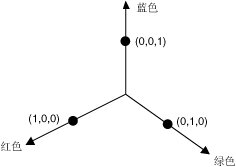
颜色可视为 3-D 空间中的一个点。 例如,空间中的点 (1, 0, 0) 表示红色,空间中的点 (0, 1, 0) 表示绿色。
下面的插图显示将 (1, 0, 0) 颜色在红色-绿色平面中旋转 60 度后的结果。 在与红色-绿色平面平行的平面中进行旋转可视为围绕蓝色轴旋转。
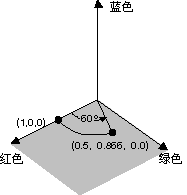
下面的插图显示如何初始化颜色矩阵以围绕三个坐标轴(红色、绿色和蓝色)中的每一个进行旋转。
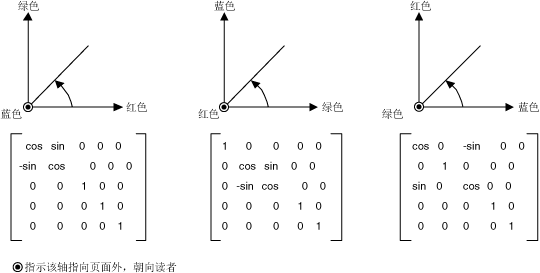
示例
下面的示例将一个使用一种颜色 (1, 0, 0.6) 的图像围绕蓝色轴旋转 60 度。 旋转角度在与红色-绿色平面平行的平面上扫出。
下面的插图在左侧显示原来的图像,在右侧显示颜色旋转后的图像。
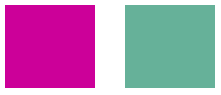
下面的插图形象地显示利用下面的代码进行的颜色旋转。
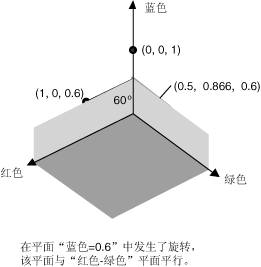
private void RotateColors(PaintEventArgs e)
{
Bitmap image = new Bitmap(“RotationInput.bmp”);
ImageAttributes imageAttributes = new ImageAttributes();
int width = image.Width;
int height = image.Height;
float degrees = 60f;
double r = degrees * System.Math.PI / 180; // degrees to radians
float[][] colorMatrixElements = {
new float[] {(float)System.Math.Cos(r), (float)System.Math.Sin(r), 0, 0, 0},
new float[] {(float)-System.Math.Sin(r), (float)-System.Math.Cos(r), 0, 0, 0},
new float[] {0, 0, 2, 0, 0},
new float[] {0, 0, 0, 1, 0},
new float[] {0, 0, 0, 0, 1}};
ColorMatrix colorMatrix = new ColorMatrix(colorMatrixElements);
imageAttributes.SetColorMatrix(
colorMatrix,
ColorMatrixFlag.Default,
ColorAdjustType.Bitmap);
e.Graphics.DrawImage(image, 10, 10, width, height);
e.Graphics.DrawImage(
image,
new Rectangle(150, 10, width, height), // destination rectangle
0, 0, // upper-left corner of source rectangle
width, // width of source rectangle
height, // height of source rectangle
GraphicsUnit.Pixel,
imageAttributes);
}
编译代码
前面的示例是为使用 Windows 窗体而设计的,它需要 Paint 事件处理程序的参数 PaintEventArgse。 以系统上的有效图像文件名称和路径替代 RotationInput.bmp。

