缩放变换是指用一个数字与这四个颜色分量中的一个或多个相乘。 下表给出表示缩放的颜色矩阵项。
| 要缩放的分量 | 矩阵项 |
| Red | [0][0] |
| 绿色 | [1][1] |
| 蓝色 | [2][2] |
| Alpha | [3][3] |
缩放一种颜色
下面的示例从文件 ColorBars2.bmp 构造一个 Image 对象。 然后,代码将图像中每个像素的蓝色分量乘以 2。 原来的图像绘制在变换后的图像旁边。
C#
Image image = new Bitmap(“ColorBars2.bmp”);
ImageAttributes imageAttributes = new ImageAttributes();
int width = image.Width;
int height = image.Height;
float[][] colorMatrixElements = {
new float[] {1, 0, 0, 0, 0},
new float[] {0, 1, 0, 0, 0},
new float[] {0, 0, 2, 0, 0},
new float[] {0, 0, 0, 1, 0},
new float[] {0, 0, 0, 0, 1}};
ColorMatrix colorMatrix = new ColorMatrix(colorMatrixElements);
imageAttributes.SetColorMatrix(
colorMatrix,
ColorMatrixFlag.Default,
ColorAdjustType.Bitmap);
e.Graphics.DrawImage(image, 10, 10, width, height);
e.Graphics.DrawImage(
image,
new Rectangle(150, 10, width, height), // destination rectangle
0, 0, // upper-left corner of source rectangle
width, // width of source rectangle
height, // height of source rectangle
GraphicsUnit.Pixel,
imageAttributes);
下面的插图在左侧显示原来的图像,在右侧显示缩放后的图像。
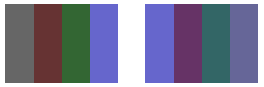
下表列出在进行蓝色缩放前后,四栏的颜色矢量。 请注意,第四个颜色栏中的蓝色分量从 0.8 变到 0.6。 这是因为 GDI+ 只保留结果的小数部分。 例如,(2)(0.8) = 1.6,1.6 的小数部分是 0.6。 只保留小数部分可确保结果总是在 [0, 1] 之间。
| Original | 缩放后 |
| (0.4, 0.4, 0.4, 1) | (0.4, 0.4, 0.8, 1) |
| (0.4, 0.2, 0.2, 1) | (0.4, 0.2, 0.4, 1) |
| (0.2, 0.4, 0.2, 1) | (0.2, 0.4, 0.4, 1) |
| (0.4, 0.4, 0.8, 1) | (0.4, 0.4, 0.6, 1) |
缩放多种颜色
下面的示例从文件 ColorBars2.bmp 构造一个 Image 对象。 然后,该代码缩放图像中每个像素的红色、绿色和蓝色分量。 红色分量缩小了 25%,绿色分量缩小了 35%,蓝色分量缩小了 50%。
Image image = new Bitmap(“ColorBars.bmp”);
ImageAttributes imageAttributes = new ImageAttributes();
int width = image.Width;
int height = image.Height;
float[][] colorMatrixElements = {
new float[] {.75F, 0, 0, 0, 0},
new float[] {0, .65F, 0, 0, 0},
new float[] {0, 0, .5F, 0, 0},
new float[] {0, 0, 0, 1F, 0},
new float[] {0, 0, 0, 0, 1F}};
ColorMatrix colorMatrix = new ColorMatrix(colorMatrixElements);
imageAttributes.SetColorMatrix(
colorMatrix,
ColorMatrixFlag.Default,
ColorAdjustType.Bitmap);
e.Graphics.DrawImage(image, 10, 10, width, height);
e.Graphics.DrawImage(
image,
new Rectangle(150, 10, width, height), // destination rectangle
0, 0, // upper-left corner of source rectangle
width, // width of source rectangle
height, // height of source rectangle
GraphicsUnit.Pixel,
imageAttributes);
下面的插图在左侧显示原来的图像,在右侧显示缩放后的图像。
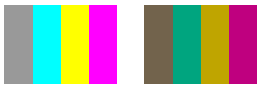
下表列出在缩放红色、绿色和蓝色前后,四栏的颜色矢量。
| Original | 缩放后 |
| (0.6, 0.6, 0.6, 1) | (0.45, 0.39, 0.3, 1) |
| (0, 1, 1, 1) | (0, 0.65, 0.5, 1) |
| (1, 1, 0, 1) | (0.75, 0.65, 0, 1) |
| (1, 0, 1, 1) | (0.75, 0, 0.5, 1) |

