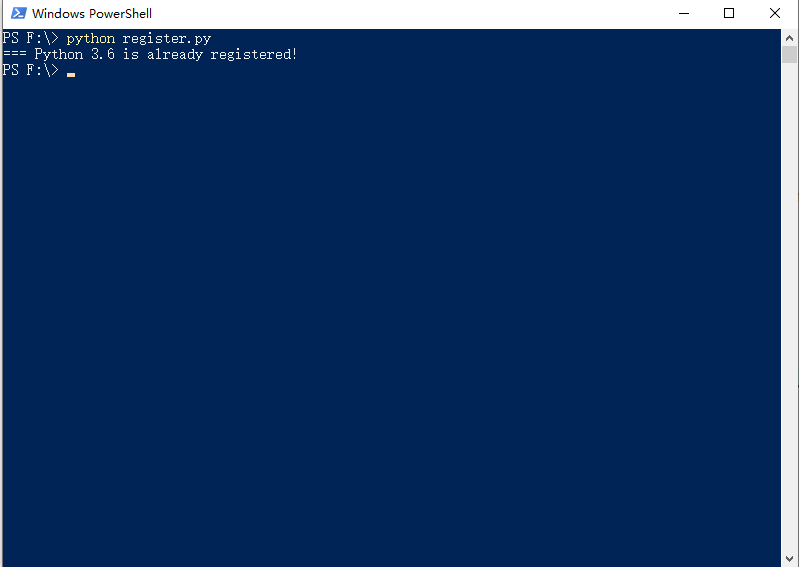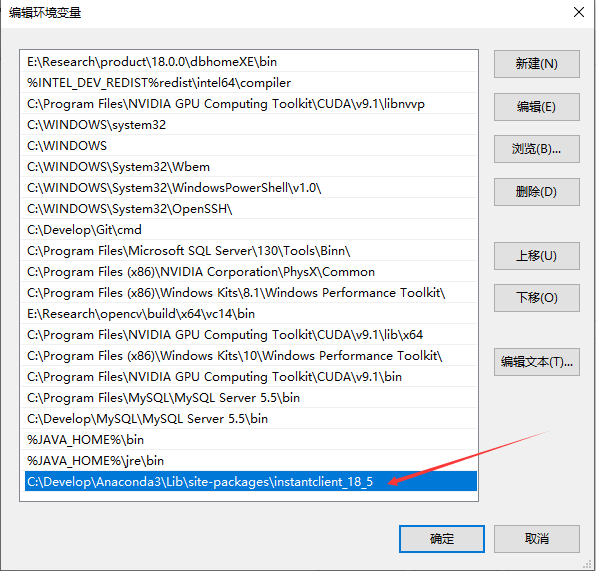英文原文参考地址
1、检查版本
mysql –version
MySQL output
mysql Ver 14.14 Distrib 5.7.16, for Linux (x86_64) using EditLine wrapper
Or output like this for MariaDB:
MariaDB output
mysql Ver 15.1 Distrib 5.5.52-MariaDB, for Linux (x86_64) using readline 5.1
2、停止服务
MySQL with:
sudosystemctl stop mysql
MariaDB wtih:
sudosystemctl stop mariadb
3、开启安全模式
sudo mysqld_safe –skip-grant-tables –skip-networking &
4、使用root免密码登录
mysql -uroot
MySQL prompt
Type ‘help;’ or ‘\h’ for help. Type ‘\c’ to clear the current input statement.
mysql>
MariaDB prompt
Type ‘help;’ or ‘\h’ for help. Type ‘\c’ to clear the current input statement.
MariaDB [(none)]>
5、FLUSH PRIVILEGES;
非常关键,必须先执行这个,然后执行后面的语句才有效
6、修改密码
For MySQL 5.7.6 and newer as well as MariaDB 10.1.20 and newer, use the following command.
ALTER USER’root’@’localhost’IDENTIFIED BY ‘new_password’;
For MySQL 5.7.5 and older as well as MariaDB 10.1.20 and older, use:
SET PASSWORD FOR ‘root’@’localhost’=PASSWORD(‘new_password’);
或者
UPDATE mysql.user SET authentication_string =PASSWORD(‘new_password’)WHERE User =’root’AND Host =’localhost’;
7、重启
For MySQL, use:
sudokillcat/var/run/mysqld/mysqld.pid
For MariaDB, use:
sudokill/var/run/mariadb/mariadb.pid
Then, restart the service using systemctl.
For MySQL, use:
sudo systemctl start mysql
For MariaDB, use:
sudo systemctl start mariadb