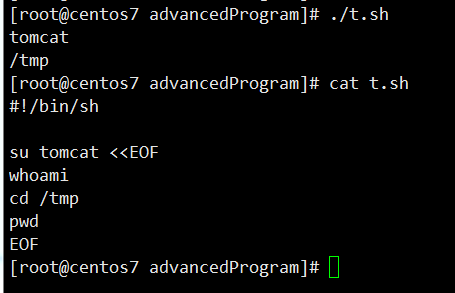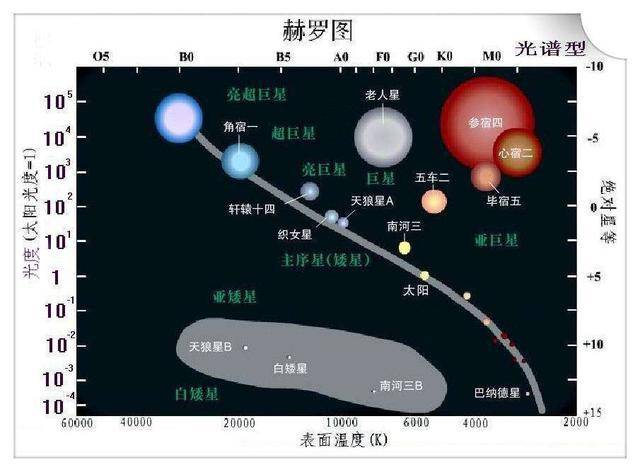Vim 是 Vi 多模式命令行编辑器的加强版,通常默认的Unix或Linux系统中都默认自带Vi命令编辑器。当然,为了更好的体验,如果系统默认没有安装Vim,建议安装Vim。
通过本文的讲解,你将学会如何在Vim/Vi中快速的使用命令进行查找替换文本。
基础的查找和替换
首先,启动Vim/Vi编辑器,处于正常模式下。如果你不确定是否处于正常模式下,这时你可以按“ESC”,编辑器就会进入正常模式。
替换命令的格式一般如下:
:[range]s/{pattern}/{string}/[flags] [count]
该命令表示在[range]的每一行中搜索{pattern},并将其替换为{string}。 [count]是一个乘以命令的正整数。
如果没有给出[range]和[count],则仅替换当前行中找到的模式。
例如,要搜索当前行中字符串“foo”的首次出现,并将其替换为“bar”,可以使用:
:s/foo/bar/
要替换当前行中搜索到的所有内容,可以添加g标志:
:s/foo/bar/g
如果想搜索和替换整个文件中的匹配内容,使用百分比字符%作为范围。此字符指示从文件第一行到最后一行的范围:
:%s/foo/bar/g
如果省略{string}部分即上面的bar,则将其视为空字符串,相当于将匹配到的内容替换为空,既删除匹配到的内容。
以下命令删除当前行中字符串“foo”的所有实例:
:s/foo//g
当然,除了作为分隔符外,还可以使用任何其他非字母数字单字节字符,而不是斜杠字符(/)。例如:
:s|foo|bar|
要确认每个替换,可以使用c标志。
:s/foo/bar/gc
替换前会询问:
replace with bar (y/n/a/q/l/^E/^Y)?
按y替换匹配项,或按l替换匹配项并退出。 按n跳过当前匹配,按q或Esc退出替换。 a选项替换匹配项和所有剩余匹配项。
若要向下滚动屏幕,请使用CTRL + Y,向上滚动,请使用CTRL + E。
还可以使用正则表达式作为搜索模式,例如:
:%s/^foo.*/Vim is the best/gc
^ 符号表示与行首匹配,.* 表示匹配任意数量的字符。
区分大小写
默认情况下,搜索操作区分大小写;搜索“FOO”将与“FOo”不匹配。
要忽略搜索模式的案例,请使用i标志:
:s/Foo/bar/gi
另一种强制忽略案例的方法是在搜索模式后添加\c。例如,/Linux\c执行忽略大小写搜索。
:s/Foo\c/bar/g
查询范围
当未指定范围时,替换命令仅在当前行中操作。
范围可以是一行,也可以是两行之间的范围。 行说明符之间可用英文,分隔;字符分割。 可以使用绝对行号或特殊符号指定范围。
例如,要在从第3行到第10行的所有行中将所有出现的“ foo”替换为“ bar”,可以使用:
:3,10s/foo/bar/g
该范围是包含范围的,这意味着该范围包括第一行和最后一行。
. 字符表示当前行,$美元符号表示最后一行。 要在从当前行到最后一行的所有行中替换“ foo”:
:.,$s/foo/bar/
也可以使用“ +”或“-”符号来设置行说明符,其后是从前一个行号添加或减去的数字。 如果省略符号后的数字,则默认为1。
例如,从当前行和接下来的四行开始,用“ bar”替换每个“ foo”,键入:
:.,+4s/foo/bar/g
替换整个单词
替代命令将模式作为字符串而不是整个单词查找。 例如,如果您正在搜索“ gnu”,则搜索查找匹配“ gnu”嵌入在较大单词(例如“cygnus” 或 “magnum”)中的情况。
要搜索整个单词,请键入\ <标记单词的开头,输入搜索模式,键入>标记单词的结尾:
例如,要搜索单词“ foo”,可以使用\<foo\>:
:s/\<foo\>/bar/
替代历史
Vim会跟踪您在当前会话中运行的所有命令。
要浏览历史记录以查找先前的替代命令,请输入:s并使用向上或向下箭头键查找先前的替代操作。 要运行该命令,只需按Enter。 您也可以在执行操作之前编辑命令。
例子
注释行(在行前添加#)从5到20:
:5,20s/^/#/
取消注释行从5到20,恢复以前的更改:
:5,20s/^#//
将“苹果”,“橙色”和“芒果”的所有实例替换为“水果”:
:%s/apple\|orange\|mango/fruit/g
删除每行末尾的空格:
:%s/\s\+$//e
写在最后
搜索和替换在Vim中是一个非常强大的功能,学会使用它能使您可以快速更改文本,提高自己的工作效率。